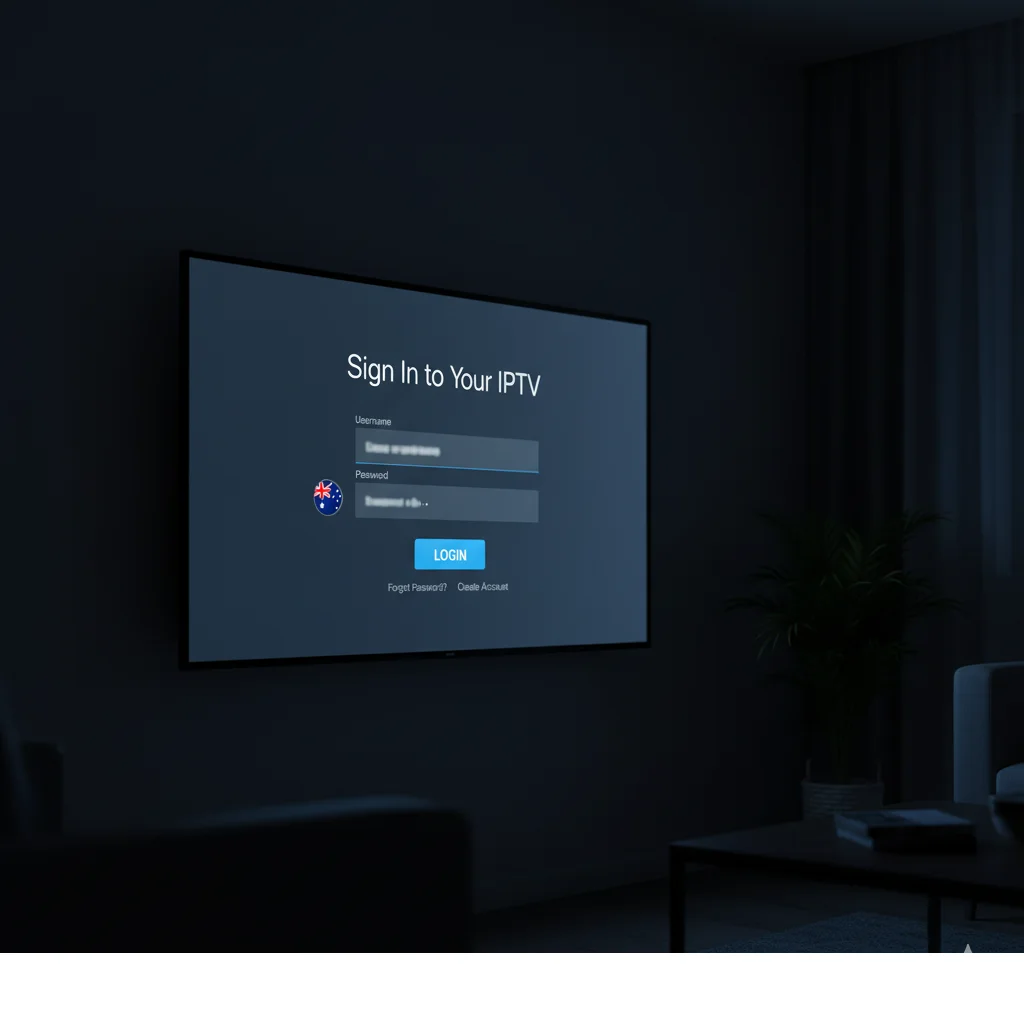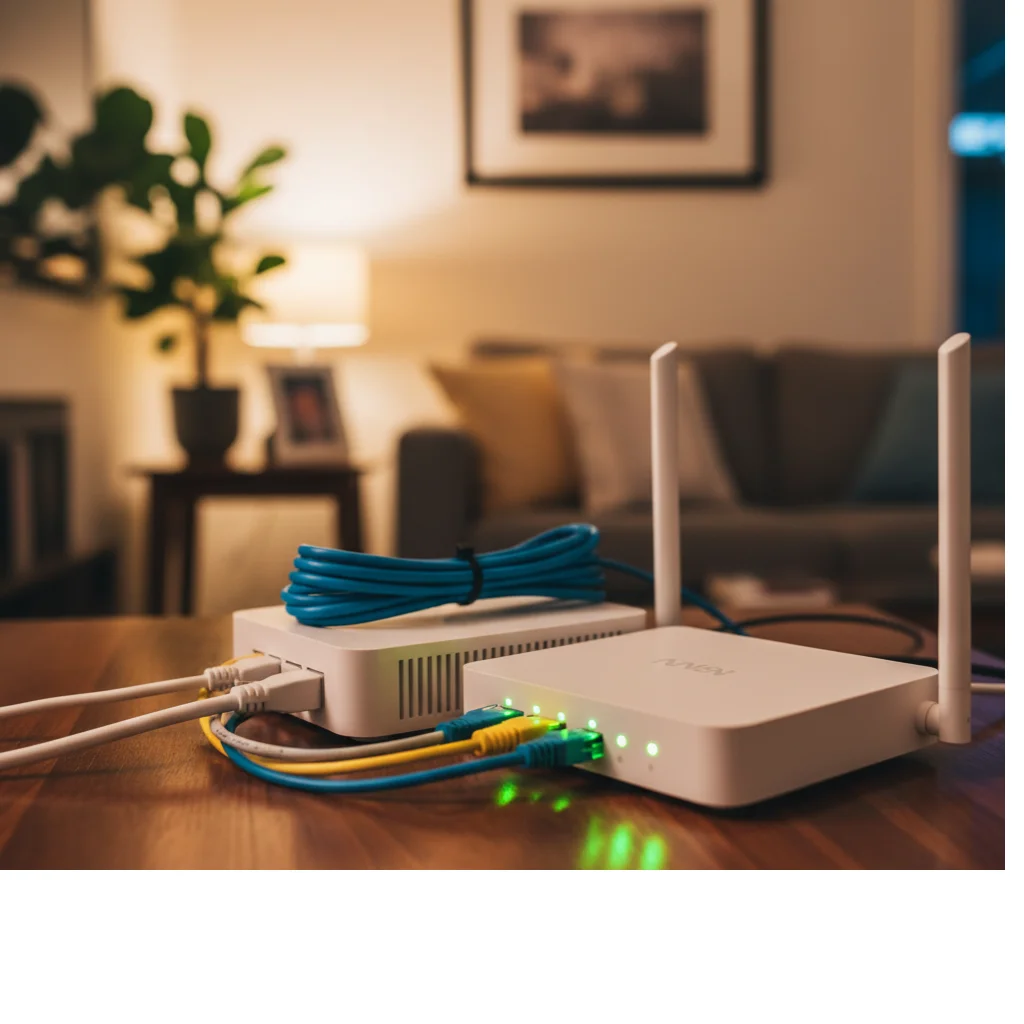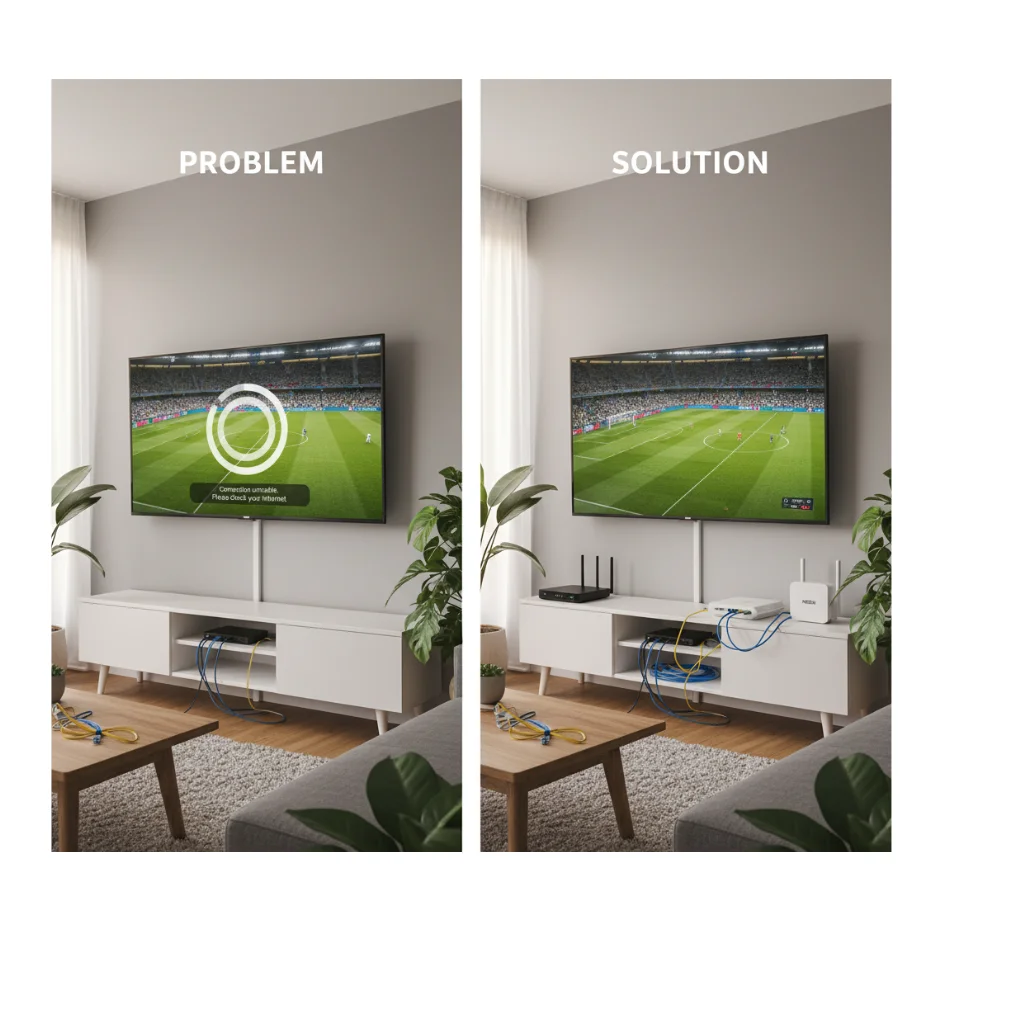Introduction
G’day! I’m John Smith, a Melbourne-based tech enthusiast and IPTV expert who’s been helping Aussies set up their streaming systems for years. Whether you’re in Sydney, Brisbane, or regional Australia, getting your IPTV running smoothly doesn’t have to be complicated.
After testing dozens of IPTV boxes and services across different NBN connections, I’ve learned what works and what doesn’t. To see where IPTV is heading in Australia, check out our full Future of IPTV in Australia guide. This IPTV Setup Guide Australia will walk you through everything from unboxing your device to fixing common streaming issues.
Quick Comparison: Top IPTV Providers for Easy Setup in Australia
Before diving into the technical setup, here’s a comparison of IPTV providers known for their straightforward installation process:
| Provider | Setup Difficulty | Australian Channels | Monthly Price | NBN Compatibility | Support Quality |
|---|---|---|---|---|---|
| IPTVAussie | Very Easy | 500+ | $15-25 AUD | Excellent | 24/7 WhatsApp+Live chat |
| Kayo Sports | Easy | Sports focused | $25 AUD | Excellent | Live chat |
| Optus Sport | Very Easy | Sports + EPL | $24.99 AUD | Excellent | Phone/Email |
| Fetch TV | Moderate | 150+ | $6-30 AUD | Good | Phone support |
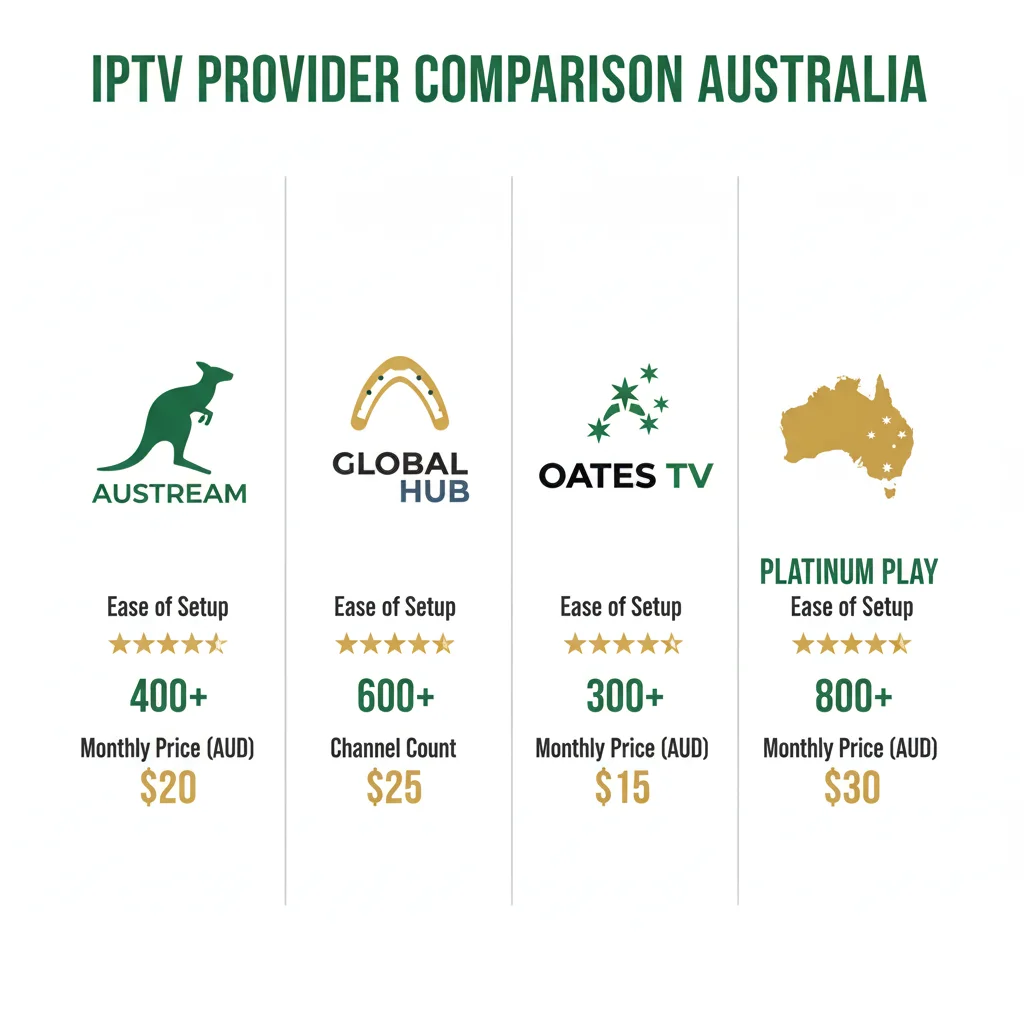
Part 1: How to Set Up IPTV in Australia – Complete Installation Guide
What You’ll Need Before Starting
Before you begin your IPTV installation guide, gather these essentials:
- IPTV box or compatible device (Android TV box, Firestick, or smart TV)
- Stable NBN connection (minimum 25 Mbps recommended)
- HDMI cable (usually included)
- Your IPTV subscription credentials
- Wi-Fi password or Ethernet cable
Step-by-Step IPTV Installation
Step 1: Unbox and Connect Your Device
- Remove your IPTV box from packaging
- Connect the power adapter to the box and plug it into a power outlet
- Use the HDMI cable to connect your IPTV box to your TV’s HDMI port
- Turn on your TV and select the correct HDMI input
IPTV Box Setup Image

Step 2: Connect to Your NBN Network
For Wi-Fi Connection:
- Navigate to Settings > Network
- Select your Wi-Fi network
- Enter your password
- Wait for the connection confirmation
For Ethernet Connection (Recommended for 4K):
- Plug ethernet cable from your NBN router directly into your IPTV box
- The device should connect automatically
- Verify connection in Network Settings
Pro Tip from Sarah Mitchell: “After 15 years of tech consulting and extensive IPTV testing, I always recommend ethernet over Wi-Fi for households with NBN 50 or higher. It eliminates 90% of buffering issues right from the start.”
Step 3: Install Your IPTV App
Depending on your provider, you’ll either:
Option A: Pre-installed App
- Some boxes come with the app already installed
- Simply open it and proceed to login
Option B: Manual Installation
- Open Google Play Store or your device’s app store
- Search for your provider’s app (e.g., “IPTV Smarters Pro”, “TiviMate”)
- Click Install and wait for download to complete
- Open the app once installed
Step 4: Enter Your Subscription Details
- Open your IPTV app
- Select “Login” or “Add Playlist”
- Enter your credentials:
- M3U URL or Xtream Codes API
- Username
- Password
- Click “Add User” or “Login”
- Wait for channel list to load (this can take 1-2 minutes initially)
Step 5: Test Your Channels
- Navigate to “Live TV” or “Channels”
- Select an Australian channel (Channel 7, 9, or 10)
- Check if the stream loads within 3-5 seconds
- Test switching between channels
- Try a 4K sports channel if available
Part 2: Australian IPTV Setup Tips for Optimal Performance
NBN Optimization for IPTV Streaming
Your NBN connection is the backbone of smooth IPTV streaming. Here’s how to optimize it:
Recommended NBN Speeds for IPTV
- SD Quality (480p): 5 Mbps minimum
- HD Quality (720p/1080p): 10-25 Mbps
- 4K/UHD Quality: 50+ Mbps
- Multiple Streams: Add 10 Mbps per additional device
Router Settings to Adjust
- Enable Quality of Service (QoS):
- Access your router settings (usually 192.168.1.1)
- Find QoS settings
- Prioritize your IPTV device’s MAC address
- Use 5GHz Wi-Fi Band:
- Less congestion than 2.4GHz
- Better for HD/4K streaming
- Check if your IPTV box supports 5GHz
- Change DNS Servers:
- Google DNS: 8.8.8.8 / 8.8.4.4
- Cloudflare DNS: 1.1.1.1 / 1.0.0.1
- Can improve loading speeds
Device-Specific Setup Tips
For Android TV Boxes:
- Disable background apps to free up bandwidth
- Clear cache regularly (Settings > Apps > Clear Cache)
- Enable “Unknown Sources” only from trusted providers
For Amazon Firestick:
- Download “Downloader” app for easy sideloading
- Adjust display settings to match your TV resolution
- Disable data monitoring to prevent ISP throttling
For Smart TVs:
- Update to latest firmware
- Use TV’s native IPTV apps when available
- Disable motion smoothing for sports
Part 3: IPTV Troubleshooting Australia – Common Problems & Solutions
Even with perfect setup, issues can occur. Here’s your IPTV troubleshooting Australia guide for the most common problems.
Problem 1: Buffering and Freezing
Symptoms: Video pauses every few seconds, endless loading circles
Solutions:
- Test Your Internet Speed: Use Speedtest.net. If below 25 Mbps during peak hours, contact your ISP
- Reduce Streaming Quality: Lower from 4K to HD in app settings
- Restart Your Router: Unplug for 30 seconds, then reconnect
- Use Wired Connection: Switch from Wi-Fi to ethernet
- Check Server Status: Some providers experience peak-time congestion
Problem 2: “Authentication Failed” or Login Errors
Symptoms: Can’t log in, credentials rejected
Solutions:
- Verify Credentials: Double-check username, password, and URL for typos
- Check Subscription Status: Ensure your subscription hasn’t expired
- Try Different Server: Some providers offer multiple server URLs
- Clear App Data: Settings > Apps > Your IPTV App > Clear Data
- Reinstall the App: Uninstall completely, then reinstall fresh
Problem 3: No EPG (Electronic Program Guide)
Symptoms: Channel list shows, but no program information
Solutions:
- Update EPG Manually: Settings > EPG > Update/Refresh
- Check EPG URL: Ensure your provider’s EPG link is correctly entered
- Allow Time to Load: EPG can take 5-10 minutes for initial sync
- Switch Apps: Try TiviMate or IPTV Smarters if current app has EPG issues
Problem 4: Channels Not Loading
Symptoms: Blank screen, “Stream Unavailable” message
Solutions:
- Check Channel Availability: Provider may have changed stream links
- VPN Issues: Some providers block VPN connections – try disabling
- Firewall/Router Blocking: Adjust router firewall settings
- Contact Provider: Channel may be temporarily down
- Test Alternative Streams: Many channels have backup streams
Problem 5: Audio/Video Out of Sync
Symptoms: Voices don’t match mouth movements
Solutions:
- Adjust Audio Delay: Most IPTV apps have audio sync settings (usually in player options)
- Change Decoder: Switch between hardware and software decoder in app settings
- Update App: Outdated apps often have sync issues
- Check TV Audio Settings: Disable TV sound enhancement features
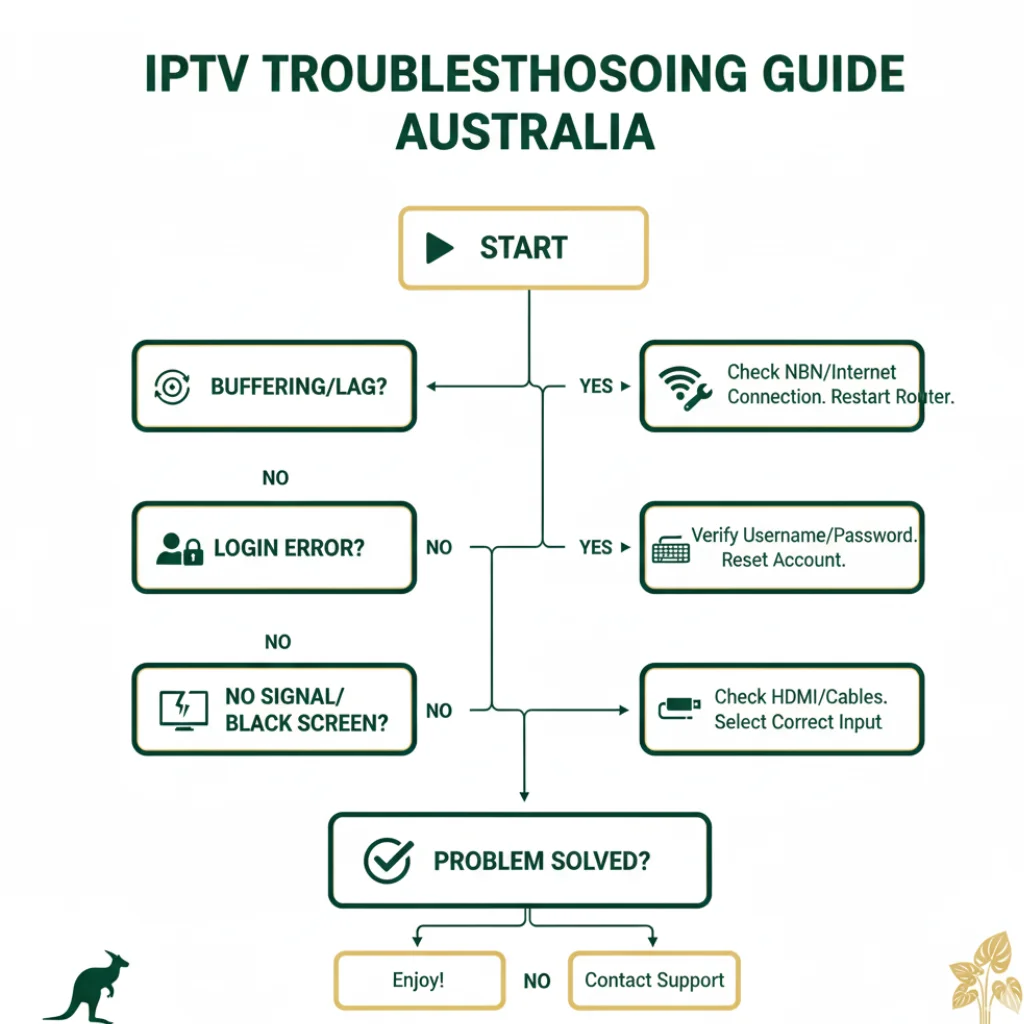
Part 4: Advanced Setup for Sports & Live Events
Optimizing for AFL, NRL & Cricket
Australian sports fans need zero buffering. Here’s how to ensure perfect streams:
- Pre-Event Router Restart: Restart 30 minutes before kickoff
- Close Background Apps: Free up all available bandwidth
- Use Catch-Up Feature: If live stream lags, use the catch-up function (usually 1-2 minutes behind)
- Have Backup Server: Know your provider’s alternate server details
At IPTVAUSSIE.com, we’ve optimized our service specifically for Australian sports streaming, with dedicated servers for AFL and NRL game days.
Part 5: Legal Considerations & Best Practices
Is IPTV Legal in Australia?
IPTV technology itself is 100% legal. However:
- ✅ Legal: Subscription services with proper licensing (Kayo, Optus Sport, Fetch)
- ✅ Legal: Provider-authorized IPTV services
- ❌ Illegal: Services offering pirated content without licensing
My advice: Always choose providers who are transparent about their licensing and content rights. At IPTVAUSSIE.com, we prioritize legal, licensed content for Australian viewers.
IPTV Setup Checklist – Before You Go Live
Use this checklist to ensure everything’s ready:
Hardware:
- ☐ IPTV box/device powered on
- ☐ HDMI connected to correct TV input
- ☐ Internet connection established (wired preferred)
Network:
- ☐ Speed test shows 25+ Mbps
- ☐ Router QoS configured (optional but recommended)
- ☐ 5GHz Wi-Fi enabled (if using wireless)
Software:
- ☐ IPTV app installed and updated
- ☐ Subscription credentials entered correctly
- ☐ Channel list loaded successfully
- ☐ EPG data synced
Testing:
- ☐ Australian free-to-air channels working
- ☐ HD/4K channels load without buffering
- ☐ Channel switching is smooth (under 3 seconds)
- ☐ Audio and video are in sync
Frequently Asked Questions
Q1: How long does IPTV setup take in Australia? A: With this IPTV Setup Guide Australia, most users complete setup in 15-30 minutes. First-time users might need 45 minutes including NBN optimization.
Q2: Do I need a VPN for IPTV in Australia? A: Not necessarily. Legal IPTV services don’t require VPNs. However, some users prefer VPNs for privacy. Note that VPNs can sometimes slow your connection.
Q3: What’s the best IPTV box for Australian channels? A: Android TV boxes with 4GB RAM and Android 10+ work best. Popular options include Formuler Z10 Pro, Nvidia Shield, and quality generic Android boxes. Amazon Firestick 4K is also excellent for budget-conscious users.
Q4: Can I use IPTV on multiple devices? A: Most providers allow 1-3 simultaneous connections. Check your subscription details. You’ll need to set up each device separately following this guide.
Q5: Why does my IPTV buffer during peak hours (7-10 PM)? A: Peak hours strain both NBN networks and IPTV servers. Solutions: upgrade to NBN 50+, use ethernet instead of Wi-Fi, choose providers with Australian-based servers like IPTVAUSSIE.com.
Q6: How do I update my IPTV channel list? A: Most apps auto-update. For manual updates: Settings > Playlist > Refresh/Update Playlist. This downloads the latest channel lineup from your provider.
Q7: What if my IPTV stops working suddenly? A: Follow our IPTV troubleshooting Australia steps: 1) Restart device, 2) Check internet connection, 3) Verify subscription status, 4) Contact provider support. Most issues resolve with a simple restart.
Q8: Can I watch IPTV in regional Australia? A: Absolutely! IPTV works anywhere with internet. However, regional NBN can be slower. Satellite NBN users should stick to SD/HD rather than 4K.
Conclusion
Setting up IPTV in Australia doesn’t have to be intimidating. With this comprehensive IPTV Setup Guide Australia, you now have everything needed to install, optimize, and troubleshoot your IPTV service like a pro.
Remember the key points:
- Stable NBN connection (25+ Mbps) is essential
- Ethernet beats Wi-Fi for consistent streaming
- Regular updates keep your system running smoothly
- Provider support matters – choose responsive services
Whether you’re troubleshooting IPTV connection issues or setting up your first box, the Australian IPTV community is here to help.
Ready to experience premium IPTV with expert Australian support?
Message us on WhatsApp for setup assistance
Happy streaming, mates!