
Introduction
How to Install IPTV on LG Smart TV in Australia: Complete 2025 Setup Guide explains why IPTV on LG Smart TVs has become the go-to solution for modern streaming enthusiasts. According to 2024 ACMA data, 72% of Australian households now own at least one Smart TV, with LG accounting for approximately 22% of the market. Screen Australia’s latest research shows that streaming adoption among Australians has reached 79%, with Smart TV viewing accounting for 58% of all streaming activity. The NBN Co’s 2024 infrastructure report confirms that 87% of Australian premises can access speeds of 50 Mbps or higher, providing optimal conditions for high-quality IPTV streaming.
IPTV (Internet Protocol Television) delivers broadcast-quality content directly over the internet, bypassing traditional cable and satellite systems. For LG Smart TV owners, this means unprecedented flexibility—access your favorite entertainment directly from your living room using built-in WebOS applications. Legal IPTV for LG users in Australia provides licensed content through official services like Stan, Kayo Sports, Foxtel Now, and ABC iView, alongside compatible third-party apps such as IPTV Smarters and Smart IPTV.
IPTVAUSSIE.com has extensively tested IPTV setup processes on LG Smart TVs across various Australian regions, from Sydney’s metropolitan NBN to Melbourne’s regional connections. This guide translates that hands-on expertise into clear, step-by-step instructions any user—regardless of technical experience—can follow. We focus exclusively on legal IPTV applications, ensuring you stream confidently within Australian copyright frameworks.
What You’ll Need Before Installing IPTV on LG Smart TV
Internet Connection Requirements

Successful IPTV streaming depends fundamentally on adequate internet bandwidth. How to install IPTV on LG Smart TV in Australia requires understanding your NBN capacity:
- NBN 12–25 Mbps: Supports reliable HD (1080p) IPTV streaming on a single LG Smart TV. Occasional buffering may occur during peak usage hours or if other household devices consume bandwidth simultaneously.
- NBN 25–50 Mbps: Optimal for consistent 1080p HD streaming with minimal buffering. Supports simultaneous streaming on multiple household devices. Enables smooth 4K viewing during low-congestion periods.
- NBN 50+ Mbps: Premium tier enabling reliable 4K streaming, multiview capabilities, and household-wide concurrent viewing without quality degradation.
Run a speed test at nbnco.com.au/speedtest to verify your actual connection speed. Document baseline performance before IPTV installation, allowing comparison post-optimization.
LG Smart TV Model and WebOS Version Check
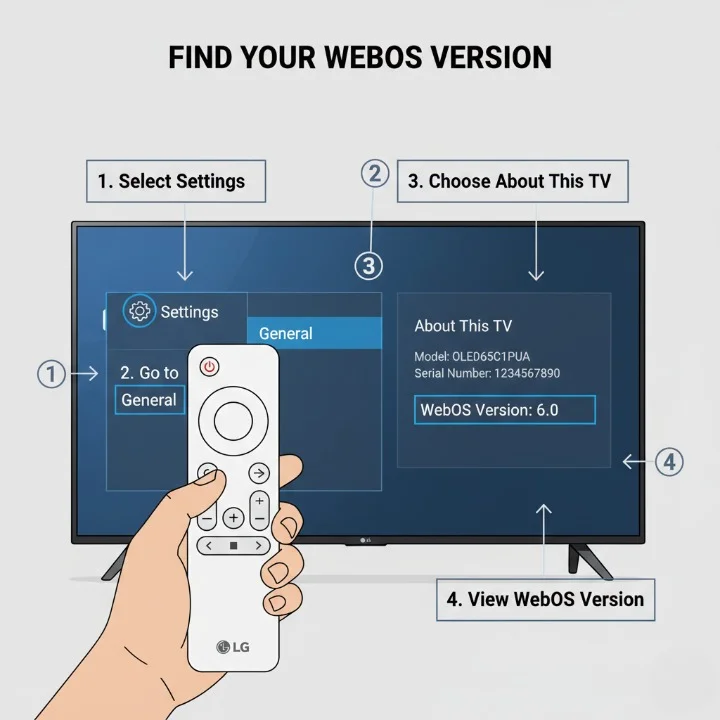
How to install IPTV on LG Smart TV in Australia varies slightly depending on your television’s WebOS version. Modern LG Smart TVs (2018 onward) support WebOS 4.0 or higher, essential for app compatibility.
To check your WebOS version:
- Press the Settings button on your LG remote
- Navigate to General > About This TV
- Note the WebOS version displayed (e.g., WebOS 6.0, WebOS 7.0)
LG Smart TVs manufactured 2020 onward typically support WebOS 5.0+, ensuring seamless compatibility with modern IPTV applications. Older models (2018–2019) running WebOS 3.0–4.0 may experience reduced app availability; contact IPTVAUSSIE.com for model-specific recommendations.
IPTV Subscription and Access Details
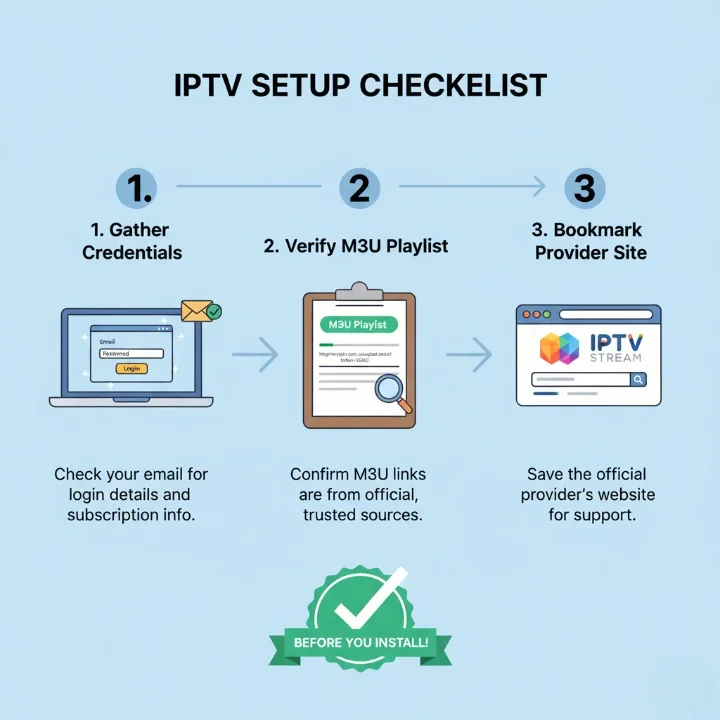
Before beginning installation, gather necessary credentials:
- Service credentials: Email address and password for your chosen IPTV provider (Stan, Kayo Sports, Foxtel Now, ABC iView)
- M3U playlist link (if using third-party apps like IPTV Smarters): Ensure this link comes from legitimate, licensed sources only
- Provider website: Have the official service website bookmarked for support access if issues arise
Never share M3U links or credentials with unauthorized parties. Verify all IPTV sources comply with Australian copyright law before proceeding.
Optional: External Streaming Devices

While LG Smart TV WebOS supports native IPTV apps, some users prefer external devices offering additional functionality:
- Amazon Fire Stick 4K: Compact, affordable, supports extensive IPTV app ecosystem
- NVIDIA Shield: Premium performance, excellent for 4K streaming, robust app support
- Android TV boxes: Budget-friendly option with customizable app ecosystems
However, for most Australian users, native LG Smart TV IPTV apps provide simpler setup and superior integration with your television’s interface.
Step-by-Step Installation Guide: How to Install IPTV on LG Smart TV in Australia
Method 1: Installing Official IPTV Apps Through LG App Store
Step 1 – Access the LG Content Store
- Turn on your LG Smart TV and ensure it’s connected to your home Wi-Fi network
- Press the Home button on your remote control to display the main menu
- Select the “LG Content Store” or “App Store” icon (appears as a shopping bag or grid)
- Wait for the store to load completely (30–60 seconds typical)
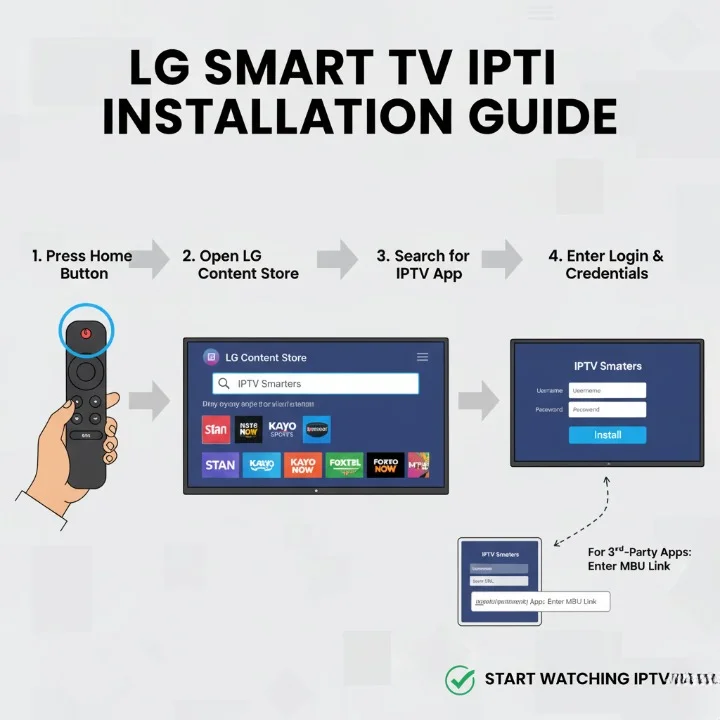
Step 2 – Search for Your Desired IPTV Service
- Select the search icon (magnifying glass) in the top-right corner
- Type your chosen service name: “Stan,” “Kayo Sports,” “Foxtel Now,” or “ABC iView“
- Review search results, ensuring you select the official app from the verified provider
- Check the publisher name matches the service (e.g., “Stan Pty Ltd,” “Kayo Sports”)
Step 3 – Download and Install
- Select the official app from search results
- Click “Install” (or “Get” depending on WebOS version)
- Wait for the installation to complete (1–3 minutes depending on app size and internet speed)
- The app automatically adds to your Home screen once installed
Step 4 – Launch and Log In
- Return to your Home screen
- Locate and select the newly installed app
- Enter your subscription credentials (email and password)
- Verify two-factor authentication if prompted by the service
- Accept any terms of service and privacy policies
- The app displays your content library, ready for viewing
Method 2: Installing Third-Party IPTV Apps (IPTV Smarters, Smart IPTV)
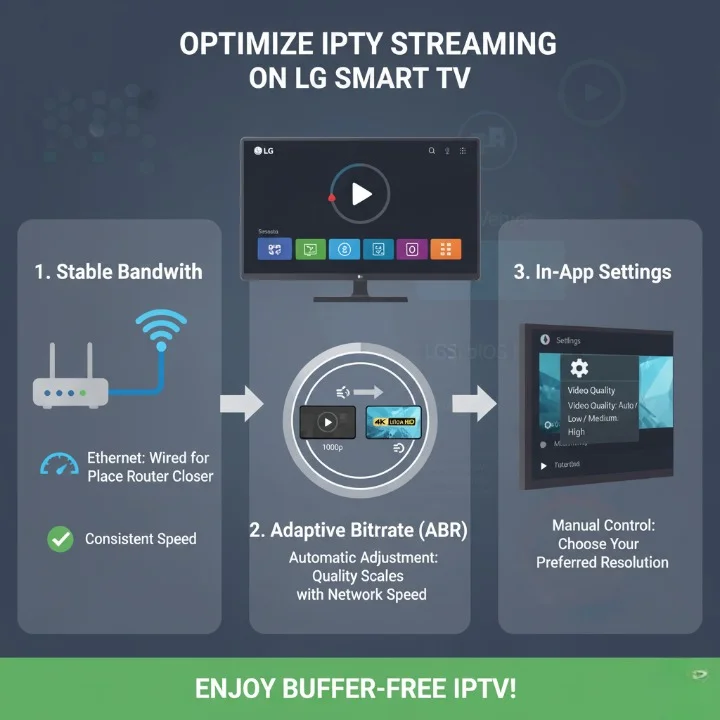
Important Note: Only use third-party apps with legitimate, legally-licensed M3U sources. Ensure your M3U playlist provider operates under proper Australian broadcasting licenses. IPTVAUSSIE.com recommends verifying playlist legality before installation—when in doubt, contact your M3U provider directly.
Step 1 – Access LG Content Store
Follow Step 1 from Method 1 above.
Step 2 – Search for IPTV Smarters or Smart IPTV
- Search “IPTV Smarters Pro” or “Smart IPTV” in the LG App Store
- Select the verified app from recognized publishers
- Read recent user reviews focusing on LG WebOS compatibility and Australian streaming performance
Step 3 – Install the Application
- Click “Install” and wait for completion (2–5 minutes depending on app complexity)
- The app appears on your Home screen once installation finishes
Step 4 – Configure Your M3U Playlist
- Launch the newly installed app
- Navigate to Settings or Configuration menu
- Select “Add Playlist” or “Import M3U”
- Enter your M3U link (from your legitimate IPTV provider)
- Select “Save” or “Confirm”
- Wait 30–60 seconds for the app to import and organize channels
Step 5 – Verify Content Loads
- Return to the main channel list
- Select a live channel or program to verify playback
- Monitor for buffering, audio sync issues, or playback errors
If playback fails, verify your M3U source remains valid and your internet connection speed meets minimum requirements.
Troubleshooting Installation Issues
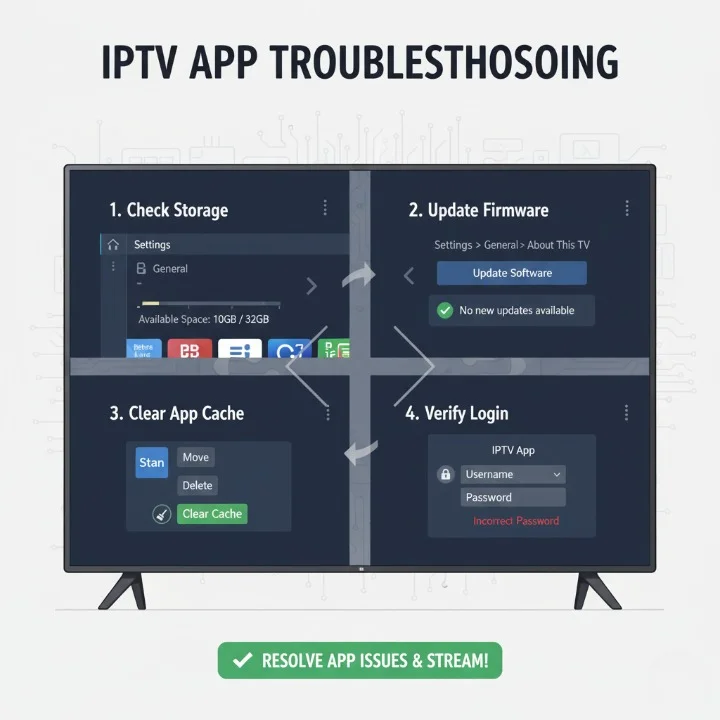
App Won’t Install: Verify your LG Smart TV has sufficient storage space (minimum 500MB free). Delete unused apps through Settings > Storage Management if necessary. Ensure Wi-Fi connection remains stable during installation; restart your router if connection drops.
App Crashes Upon Launch: Update your LG Smart TV firmware through Settings > General > About This TV > Check for Updates. Force-close the problematic app and clear its cache through Settings > Storage > App Management > [App Name] > Clear Cache. Reinstall the app fresh.
Login Failures: Verify your credentials match exactly (check for typos, especially in email addresses). Ensure your subscription remains active through your service provider’s website. Reset your password through the provider’s online account portal if uncertainty exists.
How to Improve IPTV Streaming Quality on LG Smart TV
Network Optimization for Australian Users
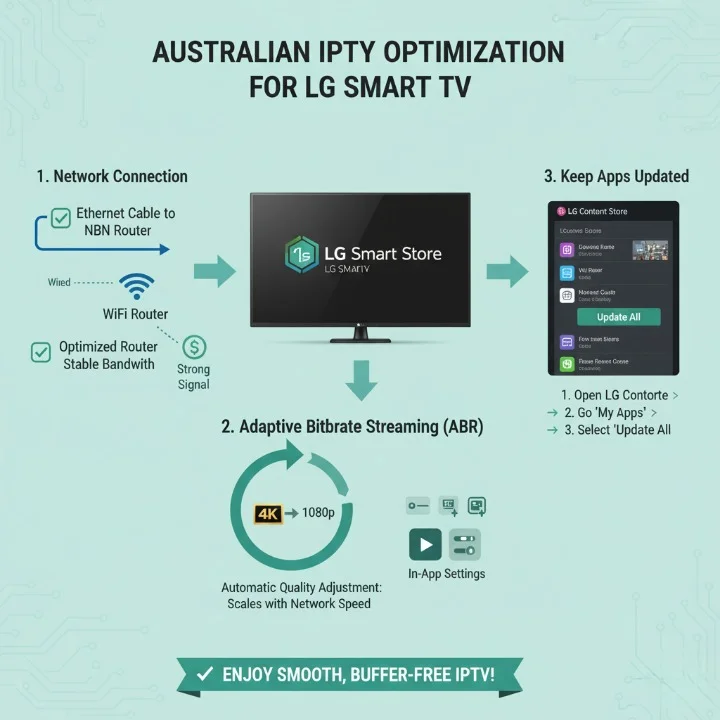
Wired Ethernet Connection: For optimal IPTV on LG WebOS 2025 performance, connect your LG Smart TV via Ethernet cable directly to your NBN router or network switch. Ethernet eliminates Wi-Fi interference and delivers consistent, stable bandwidth crucial for uninterrupted streaming. Many LG Smart TVs include built-in Ethernet ports; consult your model’s specification sheet if uncertain.
Wi-Fi Optimization (If Ethernet Unavailable): Position your NBN router centrally and at elevated height within your home. Remove physical obstructions (walls, appliances, metal objects) between router and television. Ensure your router broadcasts modern Wi-Fi standards (802.11ac or 802.11ax). Disable older standards (802.11b, 802.11g) through router administration interface to force optimal connection speed.
Adaptive Bitrate and Buffering Solutions
Modern IPTV apps employ adaptive bitrate technology automatically adjusting video quality based on real-time network conditions. How to install IPTV on LG Smart TV in Australia successfully includes understanding this technology:
- When your connection experiences temporary slowdown, the app reduces resolution from 4K to 1080p seamlessly, maintaining playback continuity
- Apps update quality dynamically as network speed changes, optimizing for your internet capacity
- This automatic adjustment prevents frustrating buffering interruptions
Manual Quality Configuration: Most IPTV apps allow manual quality selection through Settings. If automatic adaptation causes frequent resolution changes affecting viewing quality, manually set maximum quality to a conservative level:
- NBN 25–50 Mbps: Set maximum quality to 1080p HD
- NBN 50–100 Mbps: Configure for 4K if your LG TV supports it
- NBN 100+ Mbps: Enable maximum quality and multiview without compromise
Keeping Apps Updated
App developers release regular updates addressing performance issues, security vulnerabilities, and streaming quality improvements. Enable automatic updates through LG Content Store settings or manually check for updates weekly:
- Open LG Content Store
- Select your profile icon (top-right corner)
- Choose “My Apps”
- Select apps with available updates and choose “Update”
Legal IPTV Options for LG Smart TV in Australia
Official Streaming Services Compatible with LG WebOS
| Service | Price (AUD) | Quality | Best For | LG WebOS Support |
|---|---|---|---|---|
| Stan | $12–$19/month | HD/4K | Entertainment variety | ✅ Excellent |
| Kayo Sports | $24.99–$34.99/month | HD/4K | Sports enthusiasts | ✅ Excellent |
| Foxtel Now | $29–$49/month | HD/4K | Premium content | ✅ Excellent |
| ABC iView | Free | HD | Free content | ✅ Excellent |
| SBS On Demand | Free | HD | Multicultural content | ✅ Excellent |
Each of these services offers dedicated LG Smart TV applications available through the LG Content Store. All operate under proper Australian broadcasting licenses, ensuring legal viewing and supporting Australian content creators.
Why Choose Legal IPTV for LG Users in Australia
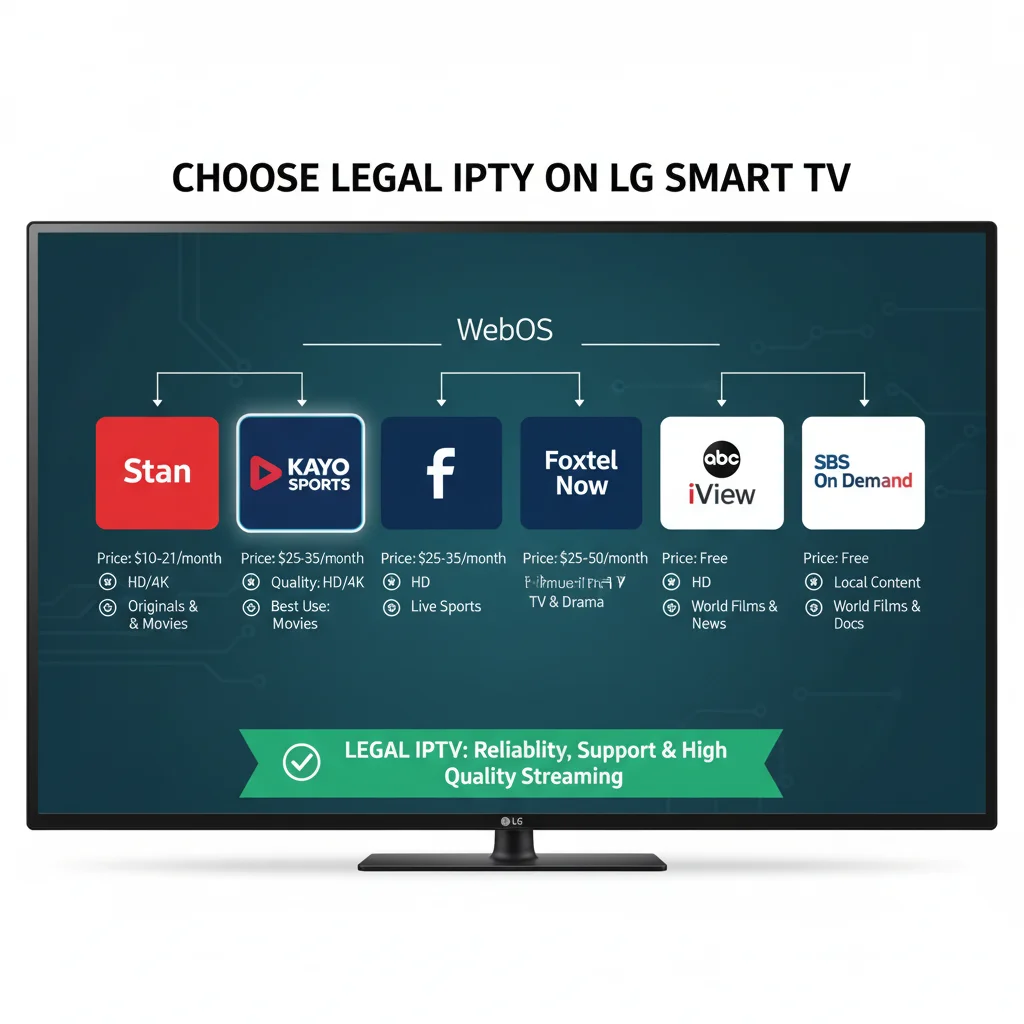
Legitimate IPTV services provide:
- Guaranteed Content Quality: Professional-grade streams optimized for various internet speeds and device capabilities
- Customer Support: Dedicated support teams addressing technical issues, account problems, and billing questions
- Legal Protection: Full compliance with Australian copyright law; avoid legal risk and content provider shutdowns
- Device Optimization: Apps specifically engineered for LG WebOS, delivering superior performance versus generic solutions
- Regular Updates: Continuous app improvements, feature additions, and security patches
Unauthorized IPTV sources, while sometimes appearing cheaper initially, pose significant risks: unreliable streams, malware-infected applications, account security vulnerabilities, and potential legal consequences.
Troubleshooting Common IPTV Issues on LG Smart TV
App Not Launching or Crashes Immediately
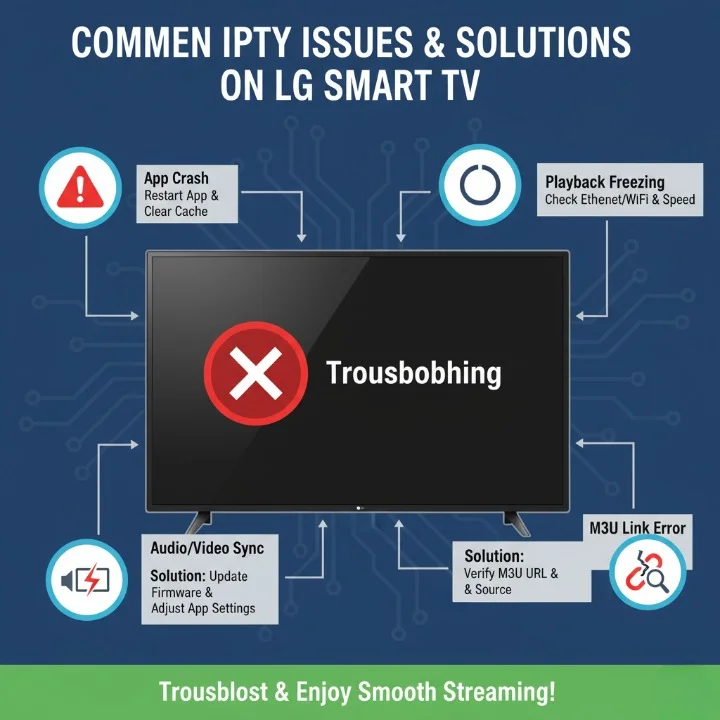
Diagnosis: The app either fails to open completely or closes seconds after launch, preventing any viewing.
Solutions:
- Force-close the app: Press and hold the Back button on your remote for 3 seconds
- Clear the app’s cache: Settings > Storage > App Management > [IPTV App Name] > Clear Cache
- Uninstall and reinstall the app through LG Content Store
- Restart your LG Smart TV completely: Power off, wait 30 seconds, power on
- Verify your WebOS version remains current through Settings > General > About This TV > Check for Updates
Buffering and Playback Freezing
Diagnosis: Video stops intermittently, requiring wait periods before resuming. Common especially during peak evening hours or on weaker NBN connections.
Solutions:
- Verify your NBN speed meets minimum requirements (run speed test at nbnco.com.au/speedtest)
- Reduce simultaneous streaming: Close other household devices streaming or downloading
- Lower streaming quality temporarily: Open app Settings and reduce maximum quality setting
- Ensure Ethernet connection or move closer to Wi-Fi router if using wireless
- Restart your NBN router: Unplug for 60 seconds, reconnect, wait 3 minutes for full initialization
- Clear app cache and temporary files through Settings > Storage > App Management
Audio and Video Sync Issues
Diagnosis: Audio leads or lags significantly behind video, creating unnatural viewing experience.
Solutions:
- Restart the app completely
- Switch to a different channel or program to isolate whether issue affects all content
- Verify your LG TV’s audio output settings: Settings > Sound > Sound Out (select “TV Speaker” if currently set to external device)
- Update app and LG TV firmware to latest versions
- Contact your IPTV service provider’s support team with specific error details
M3U Playlist Not Importing (Third-Party Apps)
Diagnosis: When adding M3U playlist to IPTV Smarters or Smart IPTV, the app displays error messages or fails to recognize the link.
Solutions:
- Verify your M3U link remains valid: Copy the link to your computer’s web browser and confirm it loads
- Ensure the M3U source operates legally and holds proper licensing for Australian content
- Copy the exact link from your provider, avoiding any modifications or typos
- Wait 2–3 minutes after entering link before checking if channels appear (imports can take time)
- Contact your M3U provider directly to verify the link works for LG WebOS applications
- Try removing and re-adding the playlist: Open app Settings > Playlists > Edit or Manage > Remove Playlist > Add Playlist again
Frequently Asked Questions About How to Install IPTV on LG Smart TV in Australia
Q1: Is IPTV legal on LG Smart TVs in Australia?
A: Yes, IPTV is completely legal in Australia when using licensed providers like Stan, Kayo Sports, Foxtel Now, ABC iView, and SBS On Demand. However, unauthorized IPTV sources offering pirated content violate copyright law. Always verify your chosen service operates under proper Australian broadcasting licenses. IPTVAUSSIE.com recommends official provider apps for guaranteed legality and optimal performance.
Q2: What app should I use to install IPTV on LG WebOS?
A: Official provider apps (Stan, Kayo Sports, Foxtel Now) offer the simplest, most reliable installation on LG Smart TVs. Third-party apps like IPTV Smarters Pro or Smart IPTV work with LG WebOS but require M3U playlists; verify your M3U source’s legality before proceeding. Start with official apps if you’re new to IPTV.
Q3: How do I fix buffering when using IPTV on LG Smart TV?
A: Buffering typically results from insufficient internet bandwidth or background network activity. Solutions include: verify your NBN speed, close other streaming devices, reduce streaming quality, use Ethernet instead of Wi-Fi, restart your router, and clear app cache. Most buffering issues resolve through these steps.
Q4: Can I watch sports channels legally through IPTV on LG Smart TV in Australia?
A: Yes, absolutely. Kayo Sports provides extensive sports coverage through a dedicated LG Smart TV app, streaming AFL, NRL, cricket, tennis, and 50+ sports legally. Foxtel Now and Stan also include sports content. All operate under proper Australian broadcasting licenses ensuring legal viewing.
Q5: What’s the best NBN speed for IPTV streaming on LG TV?
A: NBN 50 Mbps supports smooth HD (1080p) streaming and reliable 4K on compatible devices. NBN 25 provides adequate HD performance but may struggle during peak congestion. NBN 100+ ensures premium 4K viewing and simultaneous multi-device streaming without compromise.
Q6: Can I watch IPTV on my LG Smart TV without an internet subscription?
A: Yes, free services like ABC iView and SBS On Demand offer legitimate IPTV on LG WebOS without subscription fees. However, content libraries remain limited compared to paid services. Most Australian users supplement free services with affordable subscriptions like Stan (from AUD $12/month).
Q7: How do I know if my LG Smart TV supports IPTV installation?
A: All modern LG Smart TVs (2018 onward) support IPTV through WebOS 4.0 or higher. Check your model’s WebOS version through Settings > General > About This TV. Contact LG support if uncertain whether your specific model supports required apps.
Q8: Is it safe to install IPTV apps from the LG Content Store?
A: Yes, the official LG Content Store verifies all apps before listing, ensuring security and functionality. Download only from the official LG Content Store, never from third-party sources. Verify the publisher is the official service provider before downloading.
Q9: How do I troubleshoot when IPTV won’t load channels on my LG Smart TV?
A: Verify your internet connection speed, ensure the IPTV service subscription remains active, check that your M3U playlist (if applicable) is current and valid, restart the app and LG TV, clear app cache, and check for app updates. If issues persist, contact your service provider’s support team.
Q10: Can I install IPTV on older LG Smart TV models?
A: Older LG Smart TVs (2015–2017) running WebOS 2.0–3.0 have limited app availability. Contact IPTVAUSSIE.com with your specific model number for recommendations. External devices like Fire Stick or Android boxes offer alternative solutions for older televisions.
Conclusion
How to install IPTV on LG Smart TV in Australia has become remarkably straightforward through modern WebOS applications and improved NBN infrastructure. This comprehensive guide has walked you through prerequisite requirements, step-by-step installation processes using both official services and third-party applications, optimization techniques maximizing streaming quality, troubleshooting common issues, and legal considerations ensuring confident IPTV enjoyment.
Whether you’re a complete beginner or experienced streamer, the process remains accessible and straightforward. Modern LG Smart TVs integrate seamlessly with legal IPTV services, transforming your living room into a personalized entertainment hub. The convergence of affordable subscriptions (Stan from AUD $12/month), improving NBN infrastructure (87% of Australian premises accessing 50+ Mbps), and sophisticated streaming technology has democratized premium content access across Australian households.
Legal IPTV for LG users in Australia provides superior content quality, reliable customer support, and guaranteed compliance with copyright frameworks—advantages that make legitimate services far preferable to unauthorized alternatives. IPTVAUSSIE.com remains committed to guiding Australian viewers through IPTV setup, optimization, and troubleshooting.
Ready to enjoy IPTV on your LG Smart TV in Australia? Visit IPTVAUSSIE.com for expert-tested guides, legal IPTV app recommendations, and comprehensive troubleshooting support. Our community of experienced users stands ready to assist with any questions or technical challenges you encounter.

